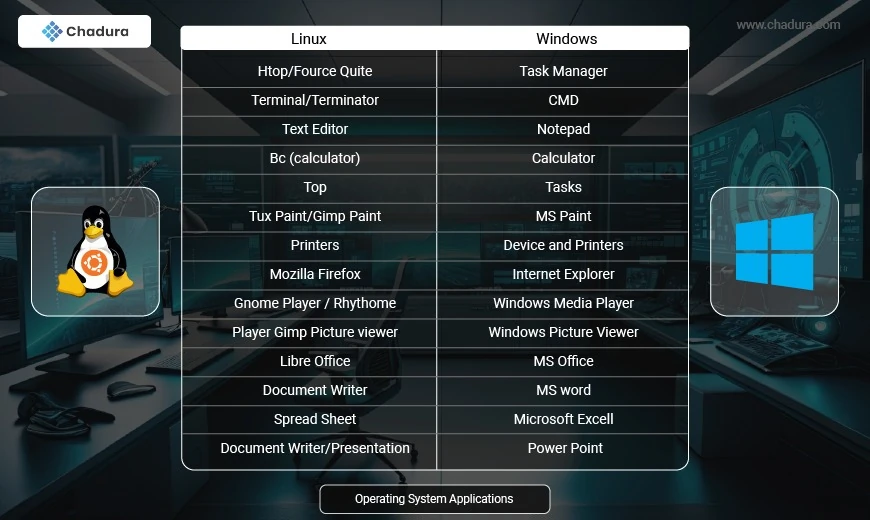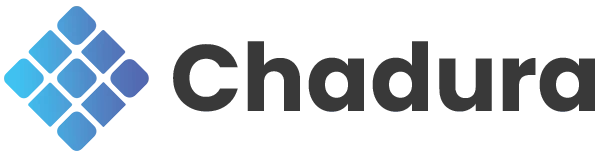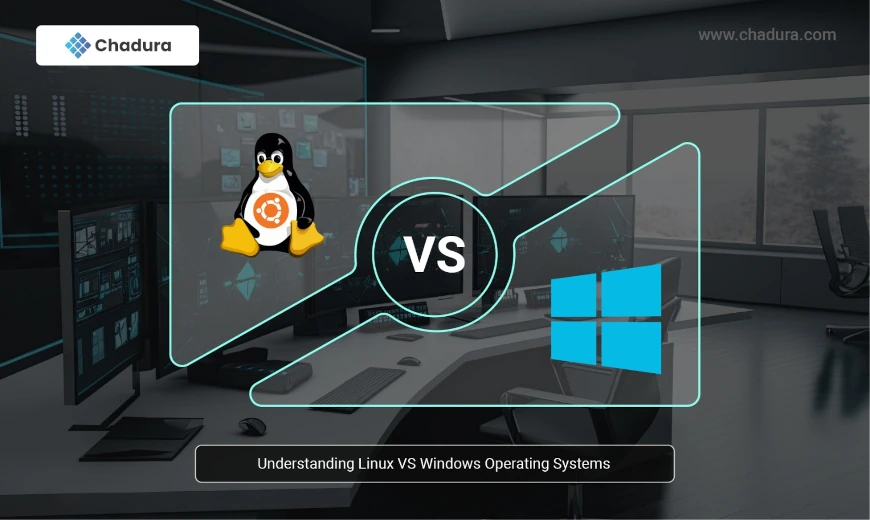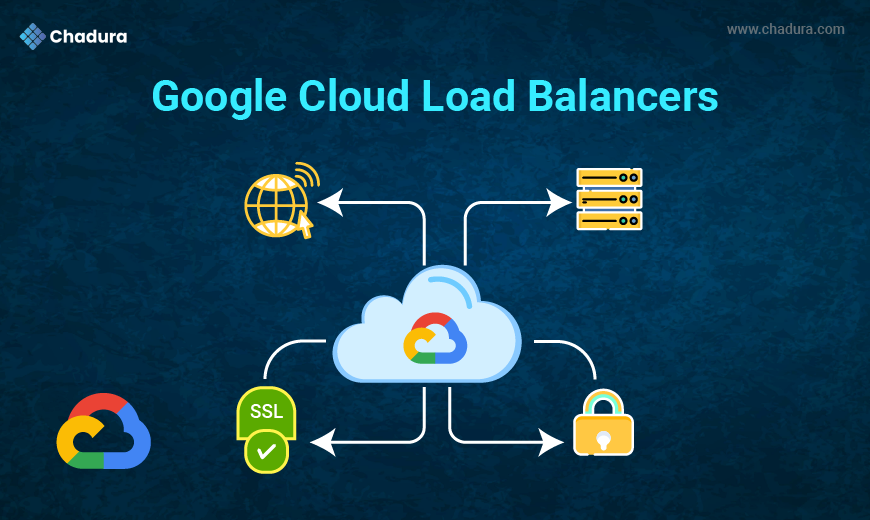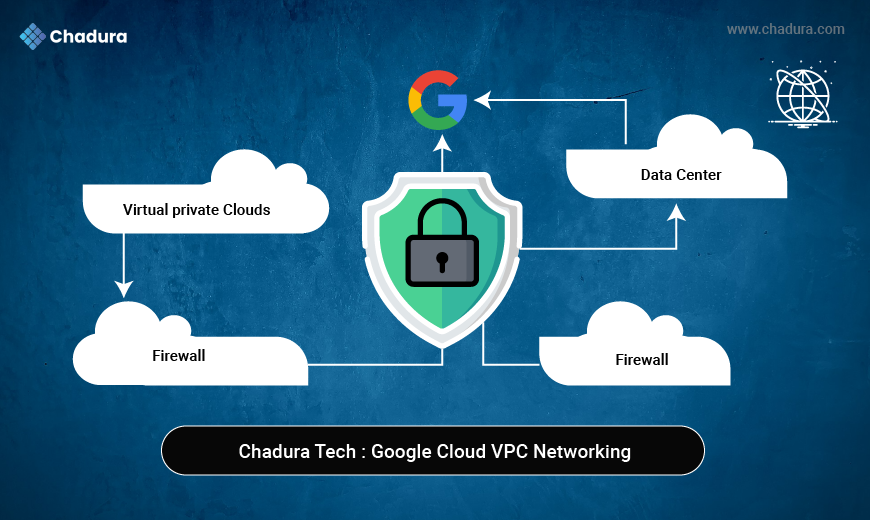Understanding Dual-Boot Configurations in Windows and Linux
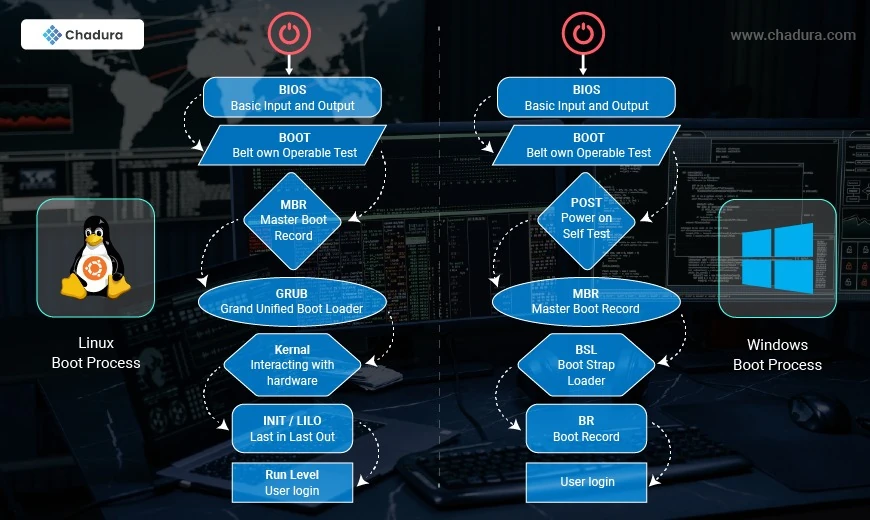
In Windows :
Windows Operating System : The Windows boot process begins when the computer is powered on, with the BIOS/UEFI performing hardware checks (POST) and identifying the boot device. The Windows Boot Manager then loads the operating system, reading configuration data from the Boot Configuration Data (BCD) store. It proceeds by loading the Windows kernel and initializing essential system components. After that, the Session Manager (smss.exe) starts crucial system processes, followed by winlogon.exe for user authentication. Finally, userinit.exe loads the user profile and explorer.exe displays the desktop, making the system ready for use.
1. Power on : Turn on the PC
2. Boot Belt Own Operable Test: The term "boot" is derived from "bootstrap," which implies the self-starting process of a system. During boot, the system goes through a series of steps, including hardware initialization, loading the bootloader, and finally starting the OS.
3. Power-On Self Test (POST) : Post the initial diagnostic process that occurs when a computer is powered on. It is performed by the computer's firmware, typically the BIOS (Basic Input/Output System) or UEFI (Unified Extensible Firmware Interface), depending on the system's configuration.
4. MBR (Master Boot Record) : The Master Boot Record (MBR) is a critical data structure located at the very beginning of a storage device (like a hard drive) and is essential for booting an operating system in older BIOS-based systems. It includes Location,Bootloader, Partition Table, Boot Signature (The last two bytes of the MBR contain the boot signature (0x55AA), a marker that indicates the MBR is valid. If the signature is missing or incorrect, the system will not recognize the MBR as a valid boot record.)
5. BSL (Bootstrap Loader) : The Bootstrap Loader (BSL) is a critical component in the boot process of a computer system, responsible for loading and starting the operating system (OS) after the initial hardware checks. It is typically the first piece of software that runs after the Power-On Self Test (POST) and plays a key role in the transition from the firmware (BIOS/UEFI) to the operating system.
BSL Key Future
1. Location: The BSL is usually stored in the boot sector of the storage device (like a hard disk or SSD), or it may reside in a separate boot partition, depending on the system architecture.
2. Initial Role: The BSL's primary responsibility is to locate and load the operating system’s bootloader or kernel into memory. It does this after the BIOS/UEFI performs the POST and identifies the boot device.
3. Function: In the early stages of boot, after the system's firmware completes POST, the Bootstrap Loader is executed. The BSL may be a small program that is capable of reading the boot configuration and transferring control to a more complex bootloader (like the Windows Boot Manager or GRUB in Linux).
Process :
Chain Loading: In many systems, the BSL is responsible for chain-loading other bootloaders. For example, in Windows, the BSL will load bootmgr (the Windows Boot Manager), which in turn loads the actual operating system kernel.
Basic Boot Sequence: In older systems using MBR (Master Boot Record), the BSL is part of
6.BR (Boot Record) :The Boot Record in Windows OS refers to the critical system data structures and bootloader programs used during the system's startup process. There are two primary types of boot records in Windows:
1. Master Boot Record (MBR) – used in older BIOS-based systems.
2. Boot Configuration Data (BCD) – used in both BIOS and UEFI systems, containing boot parameters for the operating system.
7. User login : It refers to the process in which a user gains access to a computer or network by providing their credentials, typically a username and password. This process is an essential part of system security, ensuring that only authorized users can access personal or sensitive data and perform system tasks.
In Linux :
Linux Operating System : The Linux boot process begins when the system is powered on, and the BIOS/UEFI performs hardware checks and identifies the boot device. The bootloader, typically GRUB (Grand Unified Bootloader), is then loaded, allowing the user to select an operating system if multiple are present. GRUB loads the Linux kernel into memory, which initializes the system hardware and mounts the root filesystem. The init process (or systemd on modern distributions) is then launched, setting up system services and user environments. Finally, the user is presented with a login prompt, and the system is ready for use.
1. Belt Own Operable Test (BOOT): The term "boot" is derived from "bootstrap," which implies the self-starting process of a system. During boot, the system goes through a series of steps, including hardware initialization, loading the bootloader, and finally starting the OS.
2. POST (Power-On Self Test) is the initial diagnostic process that occurs when a computer is powered on. It is performed by the computer's firmware, typically the BIOS (Basic Input/Output System) or UEFI (Unified Extensible Firmware Interface), depending on the system's configuration.
3 . Master Boot Record (MBR) plays a similar role to other operating systems, particularly in systems that use legacy BIOS (Basic Input/Output System) firmware. The MBR is located in the first sector (sector 0) of a storage device, typically a hard drive or SSD, and contains important information about how the system boots.
4. GRUB (Grand Unified Bootloader) is a widely used bootloader in Linux systems. It is responsible for loading the operating system kernel into memory, enabling the system to boot. GRUB is a powerful and flexible bootloader that allows users to select and boot into different operating systems, as well as configure various boot options.
5. Kernal : The kernel in Linux is the core component of the operating system. It is responsible for managing system resources, hardware communication, and providing essential services for the proper functioning of the system. The kernel serves as the bridge between user applications and the underlying hardware, ensuring that processes run efficiently, securely, and without conflict.
Kernal Types :
Monolithic Kernel: The Linux kernel is a monolithic kernel, meaning that it includes all the essential services (e.g., process management, memory management, device drivers) within a single large program. While this makes the kernel efficient, it can also make it more complex.
Modular Kernel: The Linux kernel is modular, meaning that it can load and unload device drivers or other components at runtime. This makes it flexible and allows the kernel to be customized to different hardware setups.
The Linux kernel is the backbone of the operating system, managing critical system functions such as hardware interaction, process management, memory allocation, file systems, and security. Its modular and flexible nature allows Linux to run on a wide range of hardware, from embedded devices to high-performance servers. The kernel provides the essential services that make Linux a powerful and efficient operating system.
6.INIT / LILO (Last In Last Out) : While the traditional init system plays a critical role in starting the system and managing processes, its functionality has been largely superseded by systemd in modern Linux distributions. Nevertheless, init remains a foundational concept in the boot process, responsible for initializing the system and ensuring that all necessary services are started. Whether using sysvinit, Upstart, or systemd, the goal is to ensure the system boots reliably and efficiently.
INIT Levels :
Run Level Purpose
INIT 0 - System Halt or Shutdown
INIT 1 - Single User Mode (Rescue Mode) System Maintenance (To Fix Broken Script)
INIT 2 - Multi-User Mode without Networking
INIT 3 - Multi-user mode with Networking (Text Mode)
INIT 4 - User Defined (For Custom Configuration)
INIT 5 - Multi-User Mode with GUI (Gnome or KDE)
LILO : In the context of LILO (Linux Loader), the term "Last In, Last Out" (LILO) refers to a concept of kernel loading order during the boot process. It is a characteristic of how LILO manages the booting process when multiple kernel images are available on a system.
7. User login : It refers to the process in which a user gains access to a computer or network by providing their credentials, typically a username and password. This process is an essential part of system security, ensuring that only authorized users can access personal or sensitive data and perform system tasks.
Linux Partition Tree with MBR (Master Boot Record)
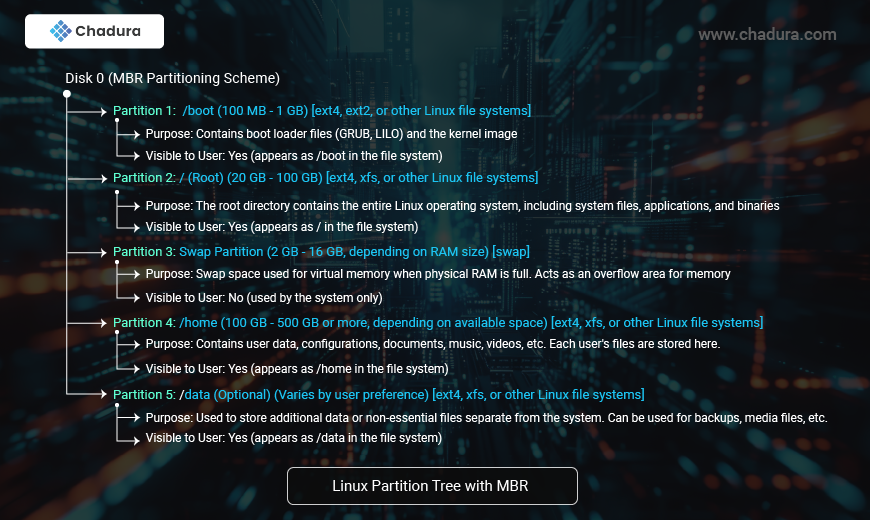
Windows Partition Tree with MBR (Master Boot Record)
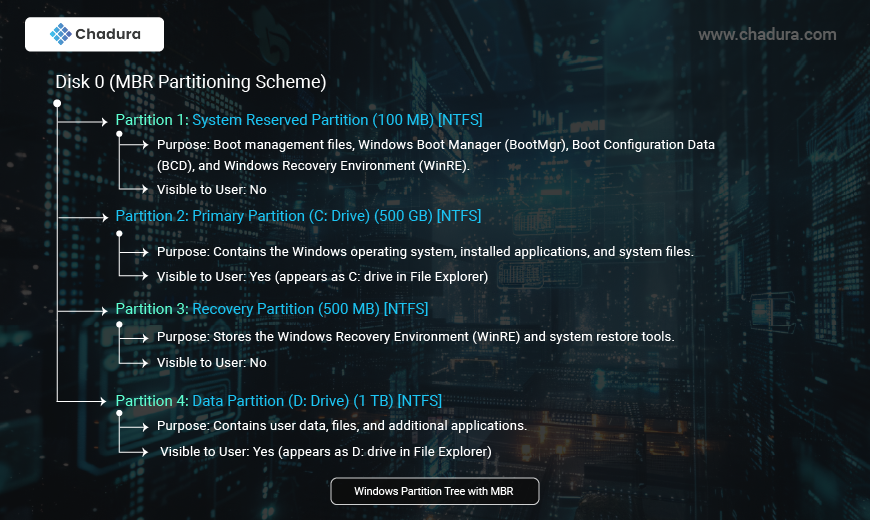
Advantages and Disadvantages of Windows Operating System
Advantages
Wide Compatibility: Windows has extensive compatibility with various hardware and software devices, making it possible for users to use different types of devices with this operating system.
Ease of Use: Windows is designed with a user-friendly and familiar user interface for many people, making it easy to learn and use even for new users.
Rich Multimedia Features: Windows provides many multimedia features, such as Windows Media Player, that allow users to play various types of audio and video files easily.
Large Developer Support: There are many developers who make applications and games for Windows, so users can choose from a variety of application and game options available.
Long-term Support: Microsoft provides long-term support for each version of Windows, which means users can receive updates and security support for several years after its release.
Disadvantages
Vulnerability to Malware: As the most widely used operating system in the world, Windows is also more vulnerable to virus and malware attacks, so users need to be more cautious in using it.
Hardware Requirements: Windows requires relatively high hardware requirements, making it difficult for users with older computers or laptops to use the latest version of Windows.
Cost: Windows is not a free operating system, so users need to purchase a license to use it, which can be expensive.
Having too many features: In some cases, Windows can be too complicated with too many features, so users have to take the time to learn and understand these features.
In conclusion, Windows OS has its strengths and weaknesses like any other operating system. However, its wide compatibility and large developer support make it the top choice for many users. Users should take note of these shortcomings and ensure to take necessary security measures to protect their devices from virus and malware attacks.
Advantages and Disadvantages of Linux Operating System
Advantages
Open source: Linux OS is an open-source operating system that can be accessed and modified by anyone. This allows developers and users to customize the operating system according to their needs.
Free: Linux is available for free and there is no need to pay licensing fees as with Windows OS.
Stability: Linux OS is known for its stability as it has the ability to run uninterrupted for weeks or even months without requiring a reboot.
Accessibility: Linux can be installed on various devices including servers, laptops, and desktops. This makes it easy for users to access Linux anywhere and anytime.
Security: Linux OS is known to be secure and resistant to virus and malware attacks. This is because Linux has tighter security settings compared to Windows OS.
Disadvantages
Lack of application support: Some applications that are commonly used in Windows OS may not be available in Linux OS. Although many alternative applications are available, some applications may not have the same features.
Lack of driver support: Linux sometimes has problems with supporting certain hardware drivers. Although Linux driver support is constantly improving, there are still some hardware devices that are not supported by Linux.
Not user-friendly: The interface or user interface of Linux is not as intuitive as in Windows OS. This can be a challenge for users who are not familiar with Linux.
Lack of support: Linux OS lacks support from leading software and hardware vendors. This can cause problems in getting support for certain hardware and software products.
Lack of standards: Some Linux distros implement different standards. This makes it difficult to develop applications that can run on all Linux distros.
Conclusion
The choice between Windows and Linux truly depends on your preferences and specific requirements. Windows offers a familiar and user-friendly experience with broad software compatibility, making it ideal for general use, gaming, and business environments. Linux, with its flexibility, security, and performance, appeals to tech enthusiasts, developers, and those who prioritize privacy and cost efficiency.
Both operating systems have their strengths and can coexist in different scenarios. Whether you choose Windows, Linux, or even both, understanding their unique features will help you make the most of your computing experience.
- Create Bootable USB with rufus on Windows : Click here
- Install Ubuntu Operating System : Click here
- Install Ubuntu on Windows Operating System (WSL) : Click here
- Install Dual Boot Operating System : Click here
Ubuntu - Linux Operating System Versions
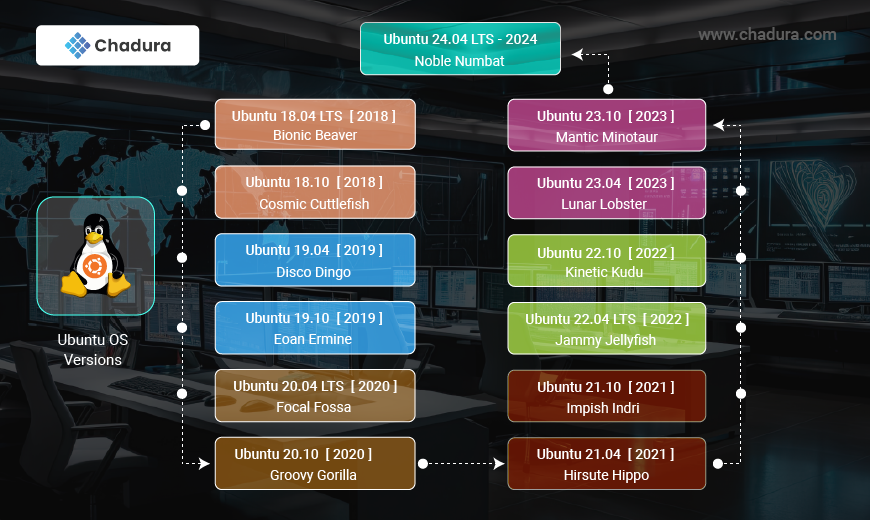
The Ubuntu Linux distribution has a history of regular releases, with a mix of standard releases (every six months) and Long-Term Support (LTS) releases (every two years). Here's a short description of the key Ubuntu versions:
LTS (Long-Term Support) Releases:
- Receive extended support: These versions are supported for five years, providing stability and security updates for a longer period.
- Examples: Ubuntu 24.04 LTS (Noble Numbat), 22.04 LTS (Jammy Jellyfish), 20.04 LTS (Focal Fossa), 18.04 LTS (Bionic Beaver), 16.04 LTS (Xenial Xerus), 14.04 LTS (Trusty Tahr)
Standard Releases (Non-LTS):
- Receive shorter support: Typically receive support for nine months.
- Examples: Ubuntu 24.10 (Oracular Oriole), 23.10 (Mantic Minotaur), 23.04 (Lunar Lobster), 22.10 (Kinetic Kudu), 21.10 (Impish Indri), 21.04 (Hirsute Hippo)
Windows - Operating System Versions
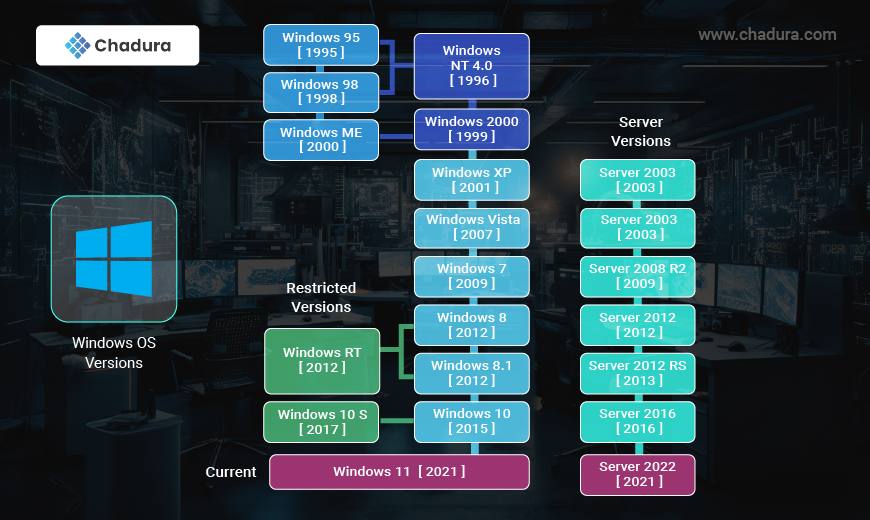
- Versioning: Windows has seen numerous versions, from early releases like Windows 3.1 to the modern Windows 11. Each version introduces new features, improves performance, and enhances security.
- Long-Term Support (LTS): Some Windows versions are designated as LTS releases, which receive extended support from Microsoft. This typically includes security updates and critical bug fixes for an extended period, providing stability and peace of mind for businesses and organizations.
- Support Lifecycle: The support lifecycle for each Windows version varies. After the initial support period, Microsoft may offer extended support for a fee. It's essential to stay informed about the support lifecycle of your Windows version to ensure continued security and stability.
By understanding the versioning scheme and support policies, users can make informed decisions about which Windows version best suits their needs and ensure that their systems remain secure and up-to-date.
Windows Operating System Structure
.webp)
Linux Operating System Structure
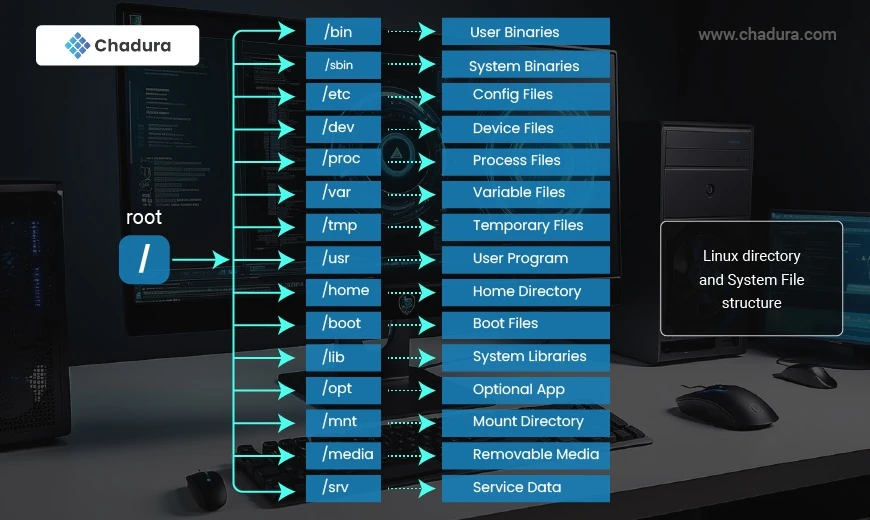
Operating System Configuration File in Linux Vs Windows
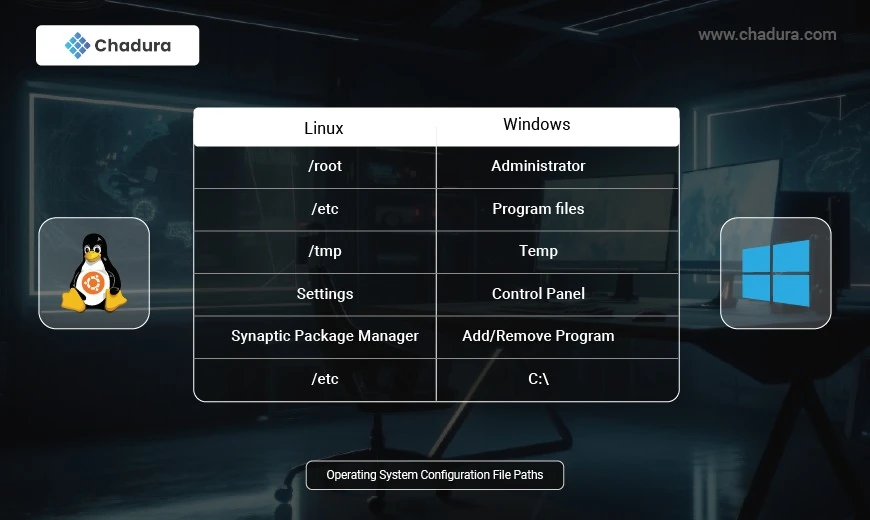
Linux Vs Windows Operating System Folders and Options
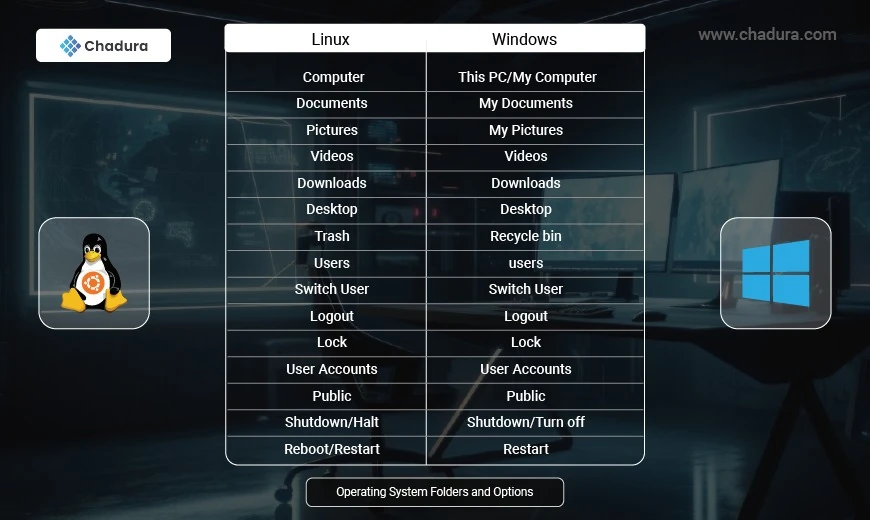
Operating System Applications in Linux Vs Windows