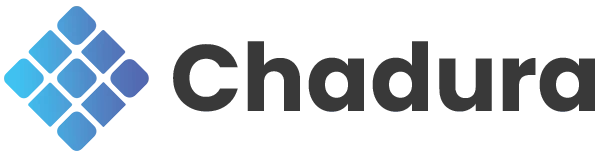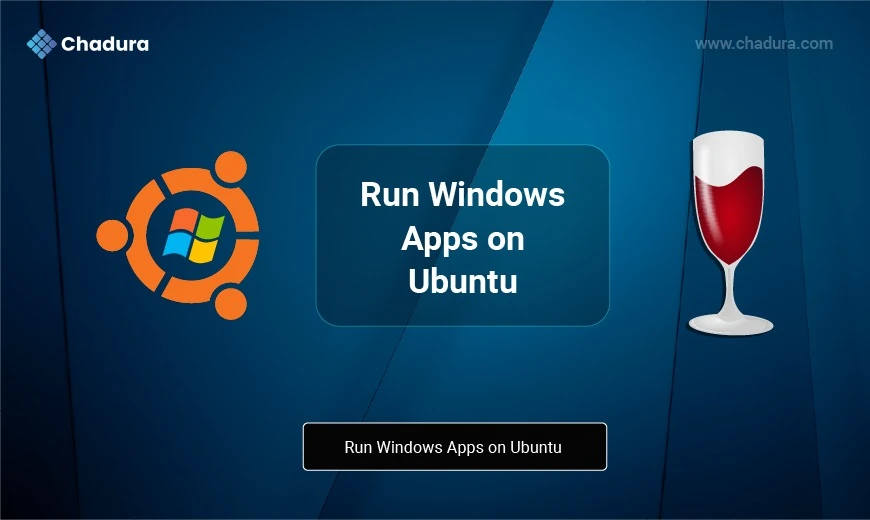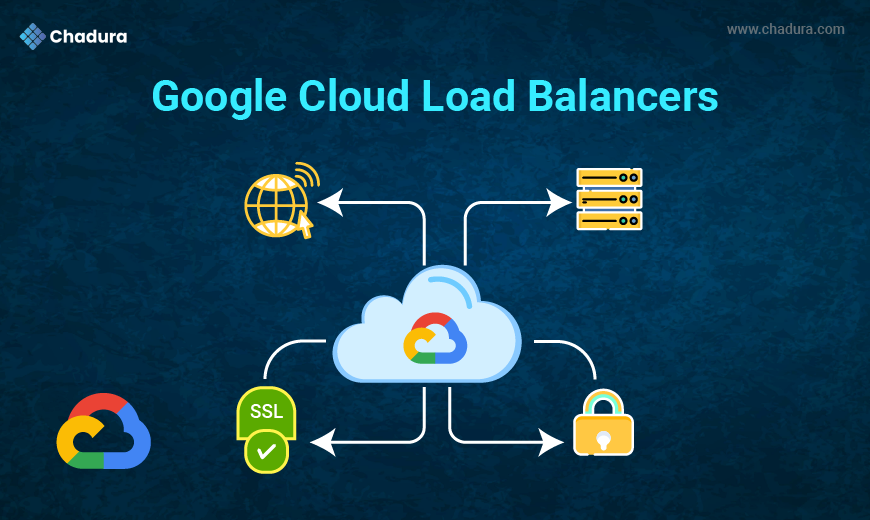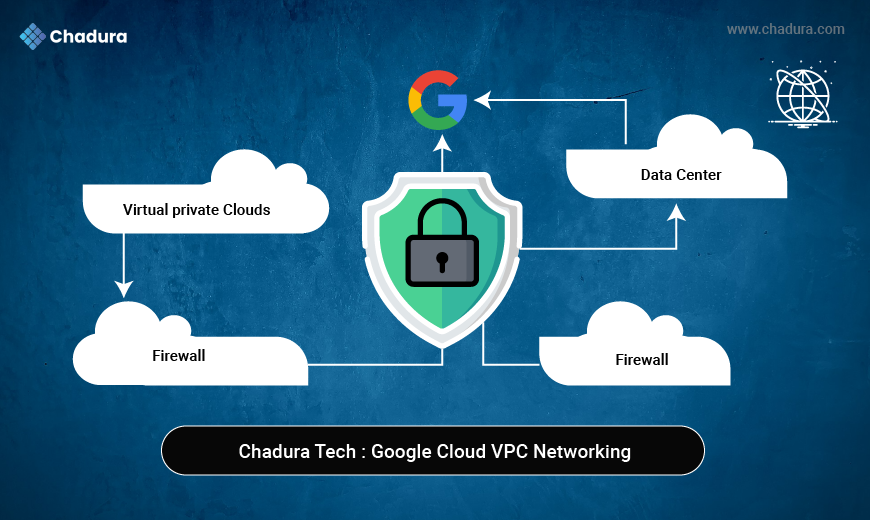Ubuntu, a popular Linux distribution, is known for its stability, open-source nature, and powerful command-line interface. However, there are times when a user may need to run a Windows-only application. This is where Wine comes into play. Wine is a compatibility layer capable of running Windows applications on Linux-based operating systems like Ubuntu, without the need for a virtual machine or dual-boot setup.
What is Wine?
Wine (originally an acronym for "Wine Is Not an Emulator") is an open-source project that translates Windows API calls into POSIX calls on-the-fly, allowing Windows software to run natively on Linux and other Unix-like systems. Unlike an emulator or virtual machine, Wine does not require the Windows operating system to be installed.
Why Do Users Want To Run Windows Apps On Ubuntu (Linux)?
There could be many reasons to run Windows apps on Linux. However, the most common reasons are:
Some programs and games have been developed only for the Windows platform. This may stop users to migrate Linux, or, in other words, Linux users can’t enjoy those apps and games on the Linux platform.
This opportunity will give a chance for Windows users to migrate Linux as they can run their favorite Windows programs on the Linux of their choice.
Linux is more stable and robust, but Windows has a large set of programs. This will give more flexibility for users to run both Windows and Linux apps on a single platform.
Download Wine
Wine for Linux : Click here
Wine for Android : Click here
Pros and Cons
Pros:
- No Windows license needed.
- High performance for many apps.
- Easy to install and use.
Cons:
- Not all Windows apps work perfectly.
- Some programs may crash or behave unexpectedly.
- Requires tweaking and configuration for best results.
How Wine Works on Ubuntu
Wine doesn’t emulate a full Windows OS. Instead, it:
1. Reimplements Windows APIs
Wine translates Windows system calls and libraries (like DLLs) into POSIX calls, which Linux can understand.
It uses its own versions of Windows system libraries.
2. Runs EXE Files Directly
You can run .exe and .msi files natively on Ubuntu using Wine.
Example:
wine setup.exe3. Creates a Wine Prefix
A Wine prefix is a directory (usually ~/.wine/) that acts like a fake Windows C: drive.
It contains folders like:
C:/Program FilesC:/Windowsdrive_c4. Uses Wine Configuration Tools
winecfg: Configure system settings (Windows version, libraries).
winetricks: Install missing Windows components (fonts, .NET, DirectX).
winefile: A file browser for Wine's virtual drive.
Advantages of Wine on Ubuntu
Run Windows Applications on Linux
- Allows you to run many Windows programs directly on Ubuntu without installing Windows.
No Need for Virtual Machines or Dual-Boot
- Eliminates the need for separate Windows installations or partitioned drives.
Faster Than Emulation
- Wine translates Windows API calls to Linux in real-time, resulting in better performance than emulators.
Lightweight and Resource-Efficient
- Uses significantly less CPU and RAM compared to virtual machines.
Completely Free and Open Source
- No licensing costs; backed by a strong open-source community.
Improved Gaming Experience
- Supports many Windows games, especially with tools like Proton, Wine-Staging, and Lutris.
Highly Configurable
- Use winecfg and winetricks to customize settings, install libraries, and emulate different Windows versions.
Supports 32-bit and 64-bit Applications
- Can run both old and modern Windows software.
Great for Legacy Software
- Enables the use of older Windows applications that may not run well (or at all) on modern Windows.
Can Be Scripted or Automated
- Ideal for use in automated testing or build pipelines involving Windows tools.
Installation steps for Wine on ubuntu
# Enable 32-bit architecture
sudo dpkg --add-architecture i386
sudo apt update# Install dependency
sudo apt install software-properties-common# Add Wine repository key
sudo mkdir -pm755 /etc/apt/keyrings
sudo wget -O /etc/apt/keyrings/winehq-archive.key https://dl.winehq.org/wine-builds/winehq.key# Add Wine repository
sudo wget -NP /etc/apt/sources.list.d/ \
https://dl.winehq.org/wine-builds/ubuntu/dists/$(lsb_release -cs)/winehq-$(lsb_release -cs).sources# Update packages
sudo apt update# Install Wine Stable
sudo apt install --install-recommends winehq-stable# Check installation
wine --versionOptional but recommended:
# Initialize Wine
winecfg Conclusion
Using Wine makes it easy to run Windows applications on Linux and eliminates the need for complicated alternatives. Once you install Wine on Linux and configure it properly, you’ll have access to a wide range of Windows apps, enhancing your productivity. Whether you're a developer or a gamer, knowing how to install EXE on Linux and utilize Wine software for Linux can unlock countless opportunities. Experiment with Wine configuration tips to optimize the performance of your favorite apps and games.
Wine is a powerful and flexible tool that allows Ubuntu users to run many Windows applications seamlessly.While it may not replace Windows entirely, it greatly reduces the dependency on it, especially for users who
need access to specific Windows-only software. With regular updates and community support, Wine continues to improve in compatibility and performance.