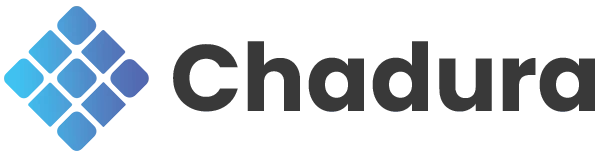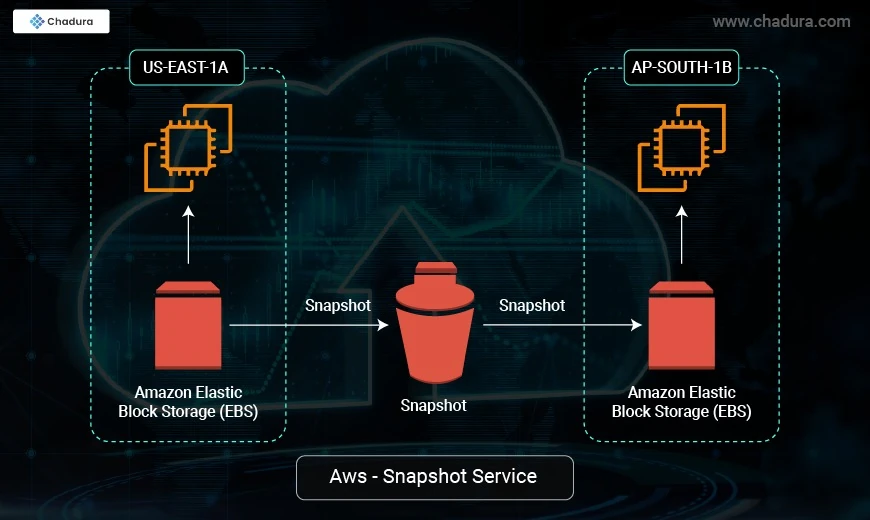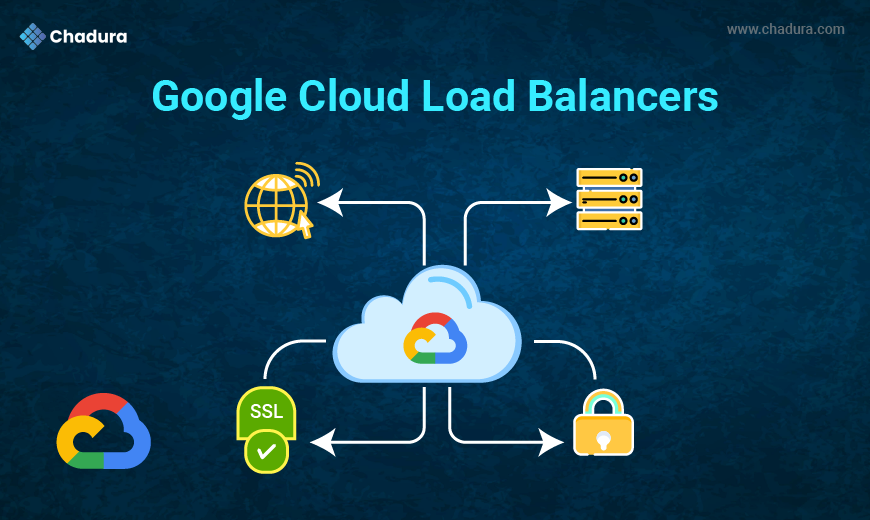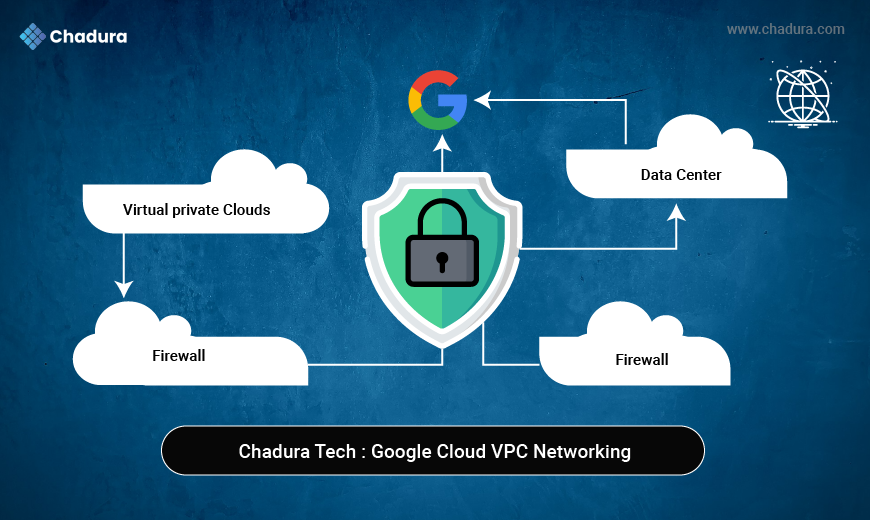AWS - Snapshot Service
Amazon EBS snapshots provide long-term data durability and data protection for data on EBS volumes and are also used for data replication across different AWS regions as well as for the launch of new Amazon EBS volumes. The AWS design ensures that these copy-on-write snapshots contain all incremental changes as well as all of the needed metadata within the same snapshot itself. While an EBS snapshot operation is being performed, snapshot data is replicated in to Amazon S3 storage buckets (managed by AWS & Not visible to end user) as an asynchronous process.
Use Cases for AWS Snapshot Service
1. Data Backup and Recovery
- Regularly back up EBS volumes to protect against data loss due to accidental deletion, corruption, or hardware failure.
2. Disaster Recovery
- Copy snapshots to another AWS region to ensure data availability in case of regional outages or disasters.
3. Data Migration
- Use snapshots to migrate data between regions or AWS accounts.
4. Testing and Development
- Create snapshots to test new applications or updates without affecting the production environment.
5. Compliance and Auditing
- Maintain snapshots to meet regulatory or compliance requirements for data retention.
Benefits of AWS Snapshots
Automation: The data stored in the AWS EBS will be dynamical means the data will continuously added to the volume so instead of performing manually you can automate the whole processes like you can set the timer in the snapshots configuration while creating AWS snapshots then snapshots will be automatically within the certain intervals of time.
Cost-effective: The architecture of AWS Snapshots will make them efficient for the cost effective. Since AWS snapshots will be of incremental type which the data added new to the current storage will only been taken as an snapshots not the whole data. The cost will only depends on the data have been backed up.
Secure: The data which has been backed up using AWS snapshots will have encryption and also you can re-encrypt the snapshots depending on the requirement.
High Availability: The snapshots which we have taken will be directly stored to amazon S3 for long term purpose. S3 is designed for 99.99999999% (11 nines) durability, ensuring higher availability of your EBS Snapshots
Understanding AWS EBS Snapshots
Amazon EC2 instances include a local hard disk, but data that resides on that disk is gone if an instance terminates. Amazon EBS (Elastic Block Storage) offers persistent storage volumes that can be mounted to an EC2 instance. EBS volumes allow you to persist data longer than the life of a particular instance.An EBS snapshot, also referred to as an AWS snapshot, is a method for backing up and restoring the data on an EBS volume. You can create a snapshot of an EBS volume to establish a point-in-time copy of the data on the volume.
Key Factors That Influence the Cost of AWS EBS Snapshots :
- Data transfer to S3—snapshots are stored on Amazon S3. When you create a snapshot, you may incur charges for transferring the data to S3, and thereafter, pay for ongoing storage of the snapshot.
- Incremental backups—the first time you save an EBS snapshot, a full copy of the data is transferred to S3. The next time you save a snapshot of the same volume, an incremental backup is taken—only the data that has changed since the last snapshot is saved on S3. This can act to reduce your storage costs.
Snapshots are region specific—you specify which region to save your EBS snapshot to, and it cannot be accessed from another region. To make an EBS snapshot available in additional regions, you must copy it to those regions. This incurs data transfer costs and requires you to pay for ongoing storage of the snapshot again, for each region you copy it.
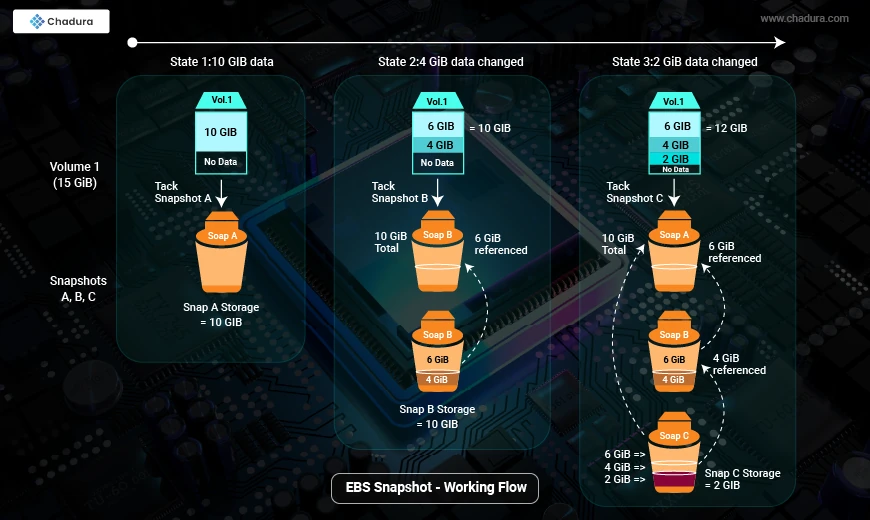
How Long do Snapshots Stay?
It is worth noting that snapshots are kept until you delete them, and you still pay for them even if they are not required. Check your EBS snapshots regularly and remove unwanted snapshots. You can use Amazon Data Lifecycle Manager to configure policies to automatically remove EBS snapshots after a given time.
Aws - Snapshot Configuration Steps
Step 1: Log in to the AWS Management Console
Go to the AWS Management Console and Sign in with your credentials.
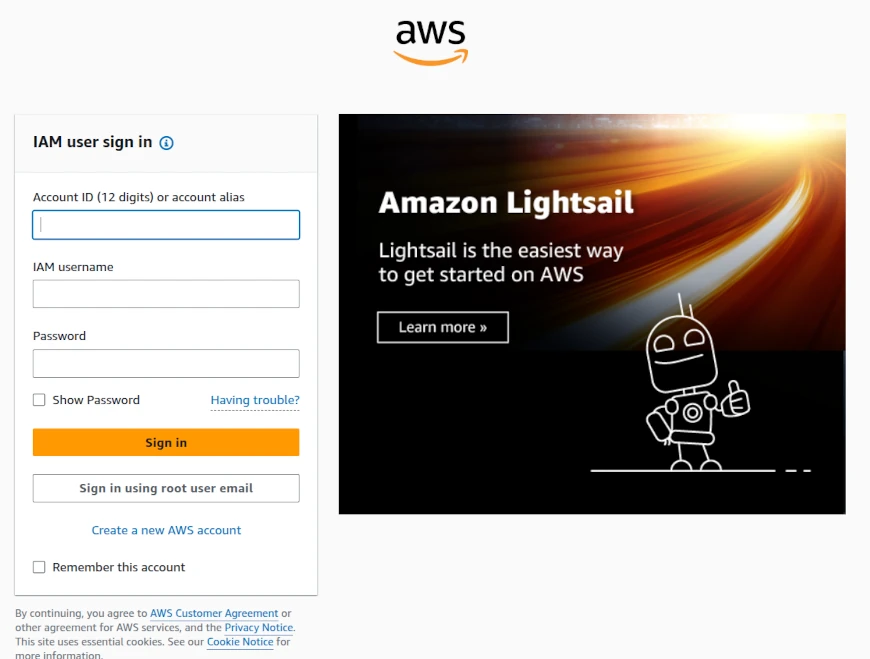
Step 2: Navigate to the EC2 Dashboard
In the AWS Management Console, search for EC2 in the search bar.Click on EC2 to open the EC2 Dashboard.
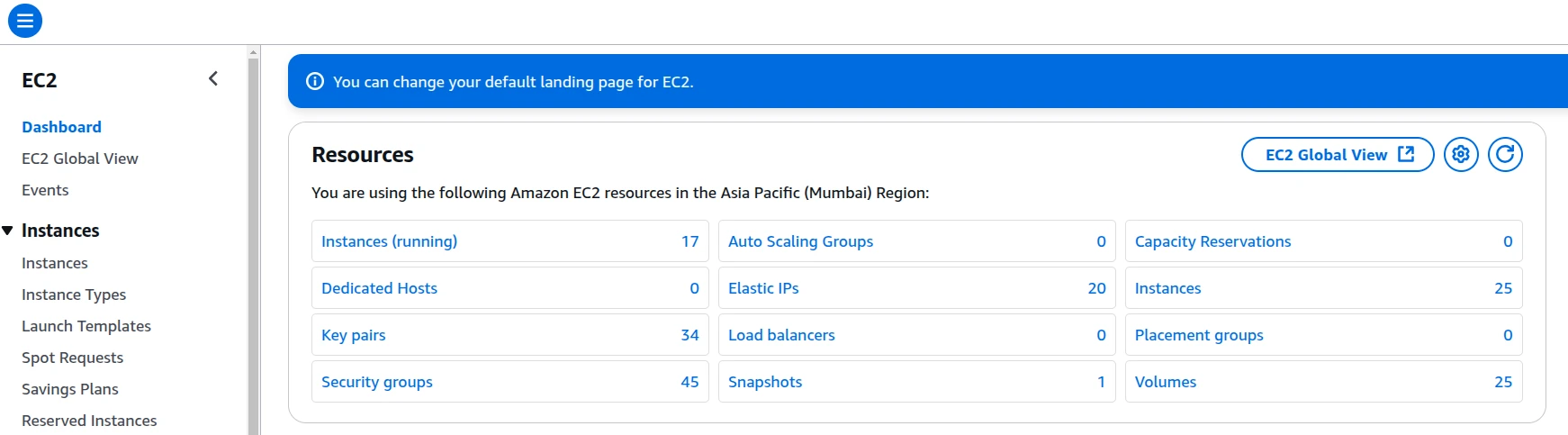
Step 3: Identify the EBS Volume
In the EC2 Dashboard, navigate to Volumes under the Elastic Block Store section in the left-hand menu. Select the EBS volume or Select the Instance you want to create a snapshot for.

Step 4: Create a Snapshot
Right-click on the selected volume or click the Actions button.Choose Create Snapshot from the dropdown menu.In the Create Snapshot dialog:Provide a description for the snapshot (optional but recommended).Add tags (optional) to help organize and identify the snapshot.Click Create Snapshot.
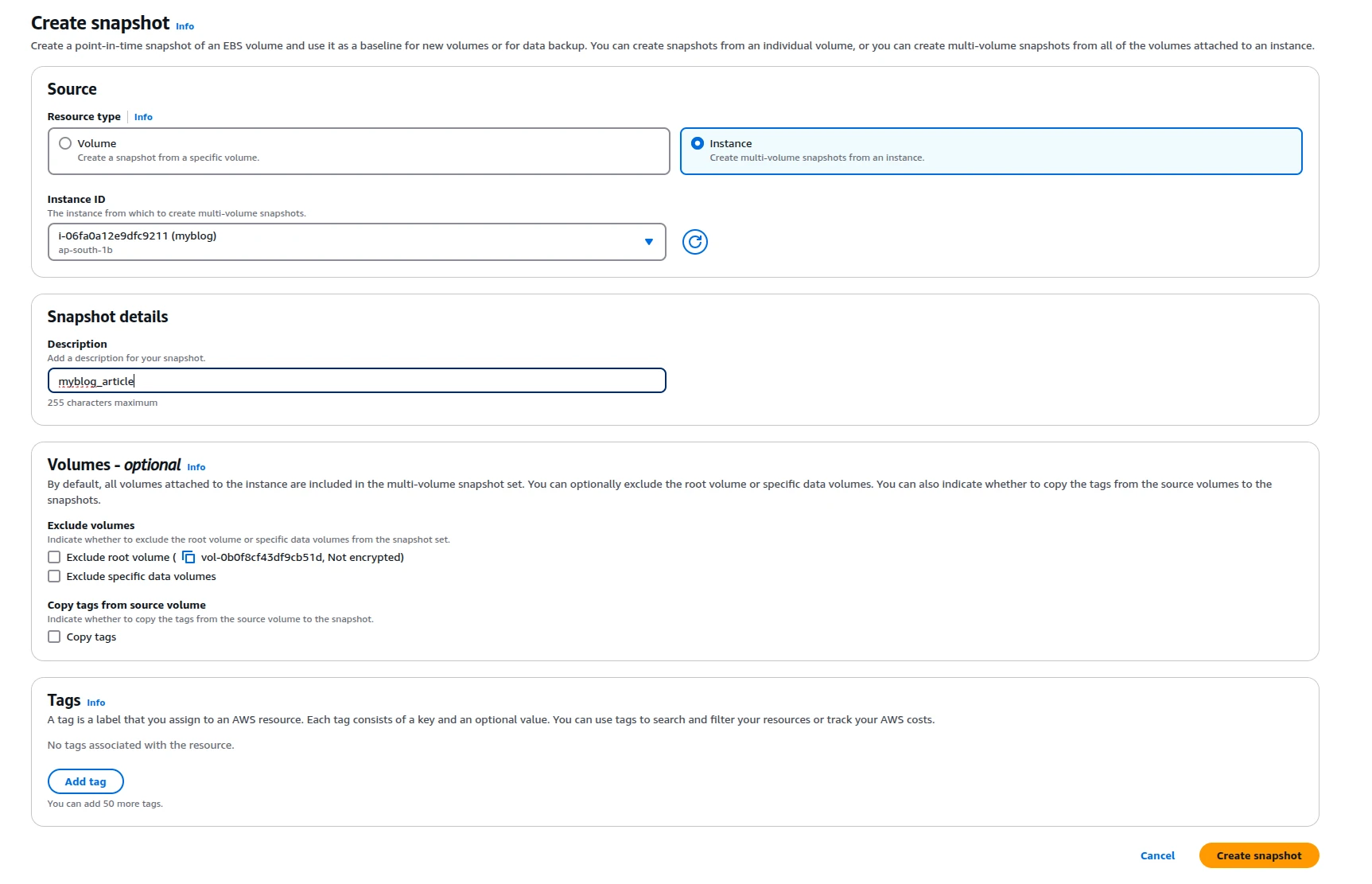
Step 5: Monitor Snapshot Creation
Navigate to Snapshots under the Elastic Block Store section in the left-hand menu.You’ll see the snapshot being created. Wait for the status to change from pending to completed.

Step 6: Automate Snapshots (Optional)
To automate snapshot creation, you can use AWS Backup or Amazon Data Lifecycle Manager (DLM).
Using AWS Backup:
Go to the AWS Backup service in the AWS Management Console.
Create a backup plan Configuration:
- Define backup frequency (e.g., daily, weekly).
- Specify retention policies (e.g., keep for 30 days).
- Assign resources (EBS volumes) to the backup plan.
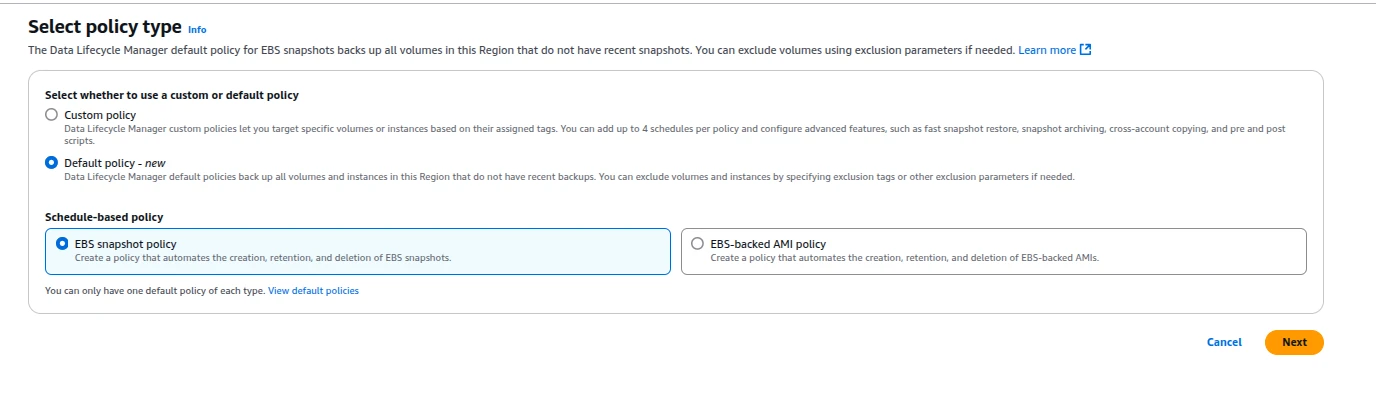
Step 7: Using Amazon Data Lifecycle Manager (DLM)
In the EC2 Dashboard, navigate to Lifecycle Manager under the Elastic Block Store section.
Click Create Snapshot Lifecycle Policy.
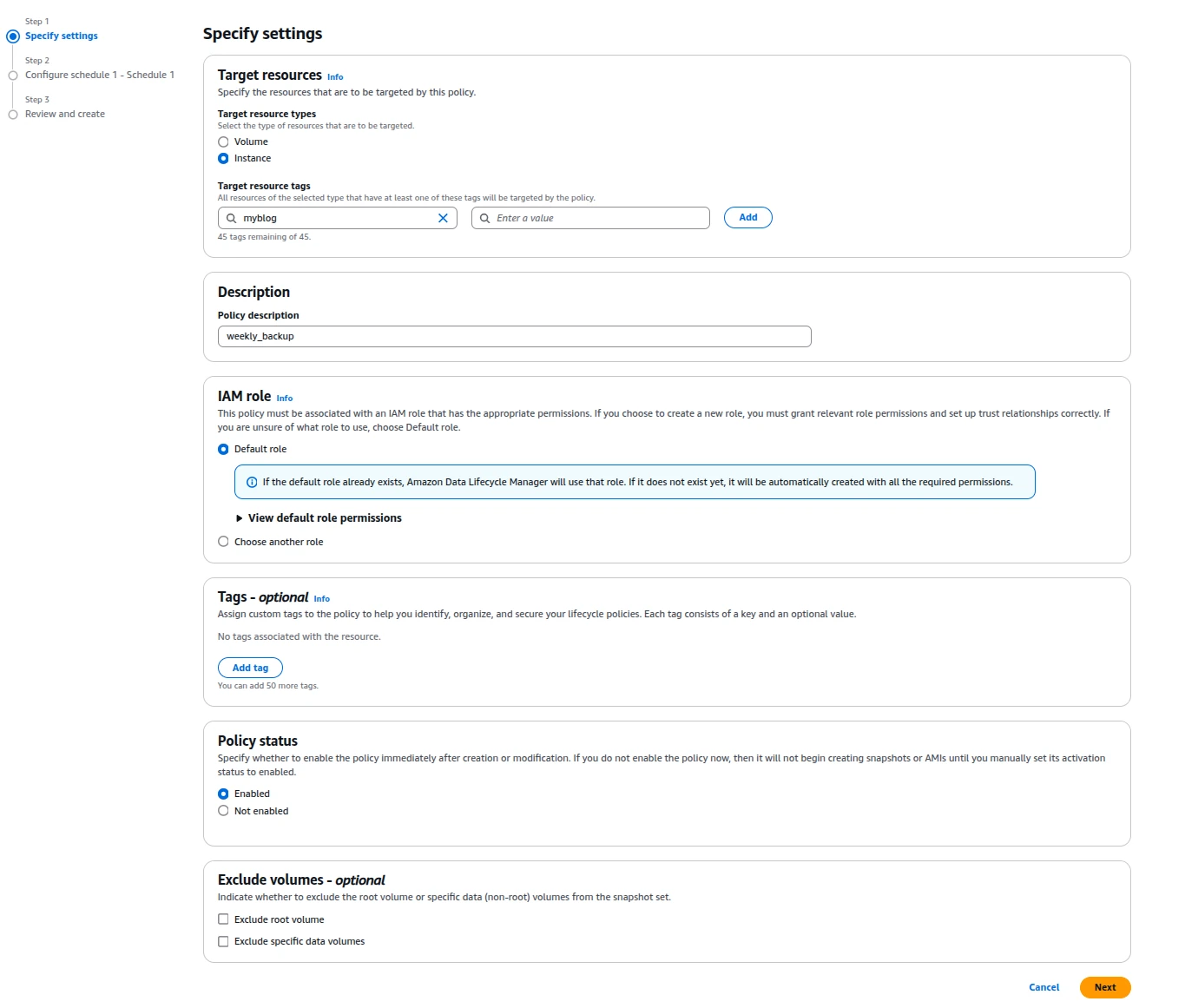
Configure:
- Policy details (name, description).
- Target resources (specific volumes or tags).
- Schedule (frequency, start time).
- Retention rules (how long to keep snapshots).
- Click Create Policy.
Step 8: Restore from a Snapshot (Optional)
- Go to the Snapshots section in the EC2 Dashboard.
- Select the snapshot you want to restore.
- Click Actions and choose Create Volume.
- Specify the volume details (size, availability zone, etc.).
- Attach the new volume to an EC2 instance if needed.
AWS- Snapshot Flowchart
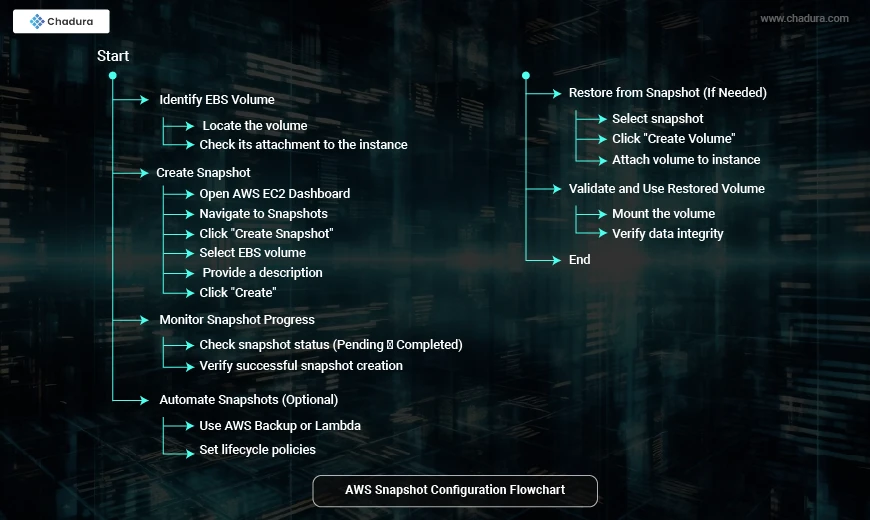
Conclusion
AWS Snapshots are a cost-effective, scalable, and reliable solution for backing up and recovering data stored on EBS volumes. Whether you need disaster recovery, data migration, or regular backups, AWS Snapshots provide the tools to ensure your data is protected and always available. By following best practices and leveraging automation, you can maximize the benefits of this powerful service while minimizing costs.